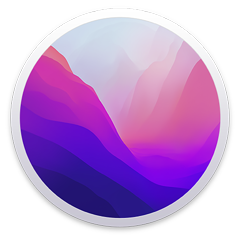If already at macOS 12 Monterey, this update is highly recommended. If running an older operating system, or prompted to upgrade to a later operating system a thorough evaluation and preparation is advised before upgrading.
Update macOS on Mac
Use Software Update
Before installing new software, it's a good idea to back up your Mac. If you have an external storage device, you can use it to back up your Mac with Time Machine.
To check for new software, open Software Update:
From the Apple menu in the corner of your screen, choose System Settings. Click General in the sidebar, then click Software Update on the right.
Or in earlier versions of macOS, choose Apple menu > System Preferences, then click Software Update.
If Software Update finds new software, click the Update or Upgrade button to download and install it. You will be asked to enter your administrator password, which is the password you use to log in to your Mac. During installation, your Mac might show a progress bar or blank screen several times.
If you are prompted for a later macOS that you do not want to upgrade to, look for: “Other updates are available.” (scroll down if necessary) and click on “More Info...”
That will reveal the macOS Monterey 12.7.3 Update.