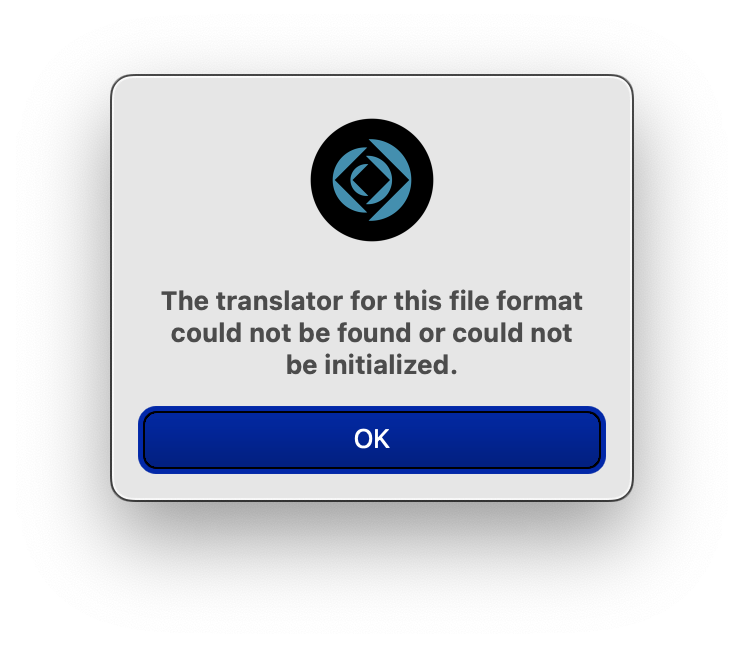Printer Error #5
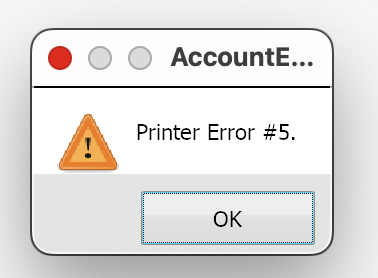
What is Printer Error #5?
You will receive this message when you attempt to open/print in AccountEdge without a printer attached. Make sure you have a printer driver installed on your computer, and you have a default printer selected.
To resolve this:
On Windows OS: Select a default printer in Windows by going to your Control Panel > Printers. Highlight your Printer and select Set as Default.
On Mac OS: On the Mac, select Printers & Scanners in System Preferences, and set the default printer.
If the correct printer is already set as the default, and you get Error #5, try setting another printer as the default printer
If the problem isn't cleared on a Windows system, User Access Control (UAC) is being used on Windows Vista, Windows 7, and Windows 8. In cases where UAC is being used, you can run AccountEdge Compatibility mode. This compatibility mode will permit AccountEdge to run in XP Compatibility mode, and run with Administrator privileges. Since this is a potential security risk, we recommend you consult with your IT staff for proper implementation. Alternatively, an experienced IT Administrator can set the appropriate UAC permissions on your machine.