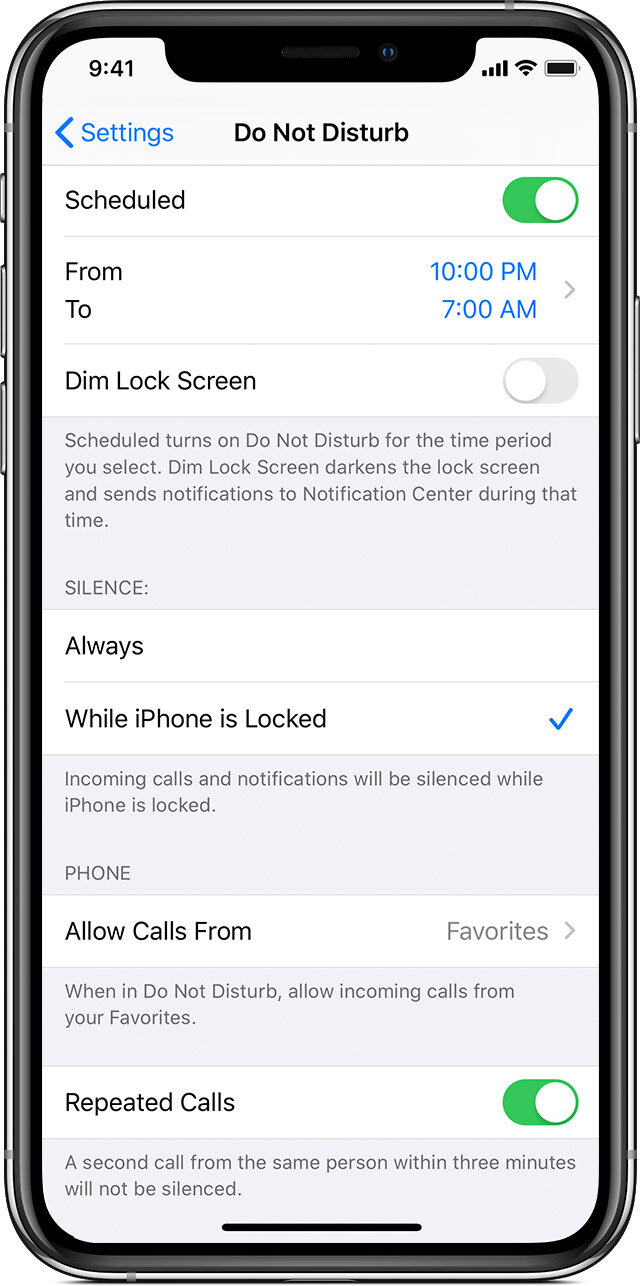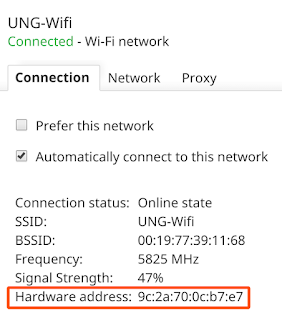Use Do Not Disturb on your iPhone, iPad, and iPod touch
With Do Not Disturb, you can silence calls, alerts, and notifications that you get while your device is locked. You can also schedule Do Not Disturb and allow calls from certain people.
Turn Do Not Disturb on or off
When Do Not Disturb is on, there's a crescent moon in the status bar. There are two ways to turn Do Not Disturb on or off:
Go to Settings > Do Not Disturb to turn on Do Not Disturb manually or set a schedule.
Open Control Center, touch and hold to quickly adjust your Do Not Disturb settings or tap to turn it on or off.
If you set an alarm in the Clock app, the alarm goes off even when Do Not Disturb is on. Learn how to set and manage your alarms.
Change your settings
If you don't want to be disturbed at a certain time, you can set a schedule. Tap Settings > Do Not Disturb and turn on Scheduled. Then set a time.
You can also choose when you want to receive alerts, calls, and notifications:
Bedtime: When Bedtime is enabled, the Lock screen will dim, calls will be silenced, and notifications will appear under During Bedtime in the Notification Center until your scheduled Do Not Disturb ends.
Silence: Choose to silence calls and notifications always or only when the device is locked.
Allow Calls From: Allow calls from everyone, no one, your favorites, or specific contact groups stored on your device or iCloud.
Repeated Calls: If someone calls you twice within three minutes, the second call isn't silenced.
Learn more
Use Do Not Disturb While Driving to silence notifications automatically when you're in your car.
View and manage your notifications and reduce interruptions throughout the day.