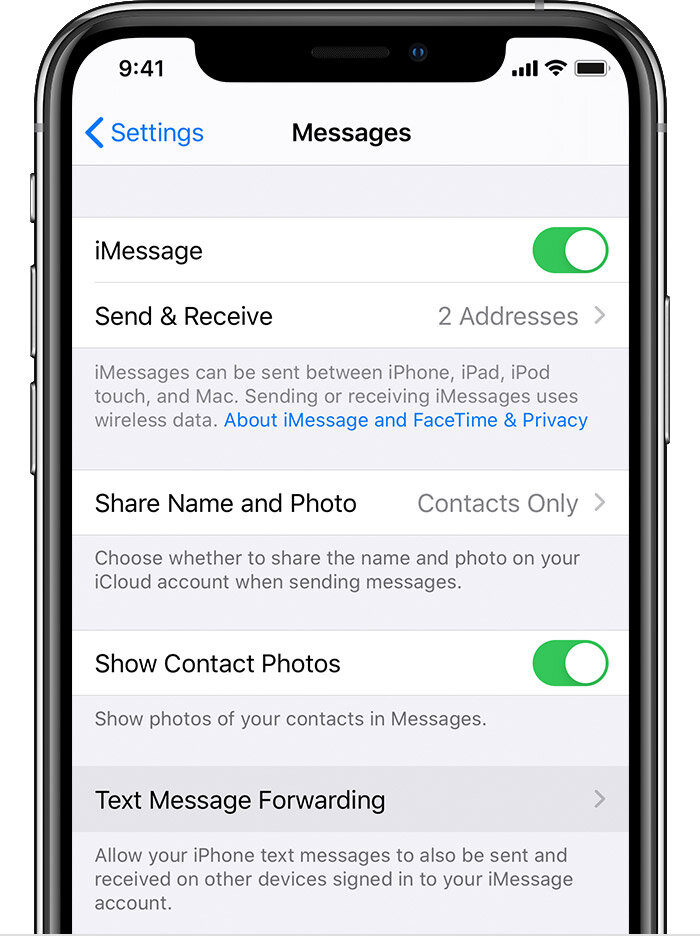How to forward SMS/MMS text messages from your iPhone to your iPad, iPod touch or Mac
With Text Message Forwarding, the SMS/MMS messages that you send and receive on your iPhone can appear on your Mac, iPad, and iPod touch. Then you can continue the conversation from the device you want.
Set up text message forwarding
On your iPhone, iPad, or iPod touch, go to Settings > Messages > Send & Receive. On your Mac, open Messages, choose Messages > Preferences, then click iMessage. Make sure that you're signed in to iMessage with the same Apple ID on all your devices.
On your iPhone, go to Settings > Messages > Text Message Forwarding.*
Choose which devices can send and receive text messages from your iPhone. If you're not using two-factor authentication for your Apple ID, a verification code appears on each of your other devices: enter that code on your iPhone.
As long as your iPhone is turned on and connected to Wi-Fi or a cellular network, new SMS/MMS texts can be sent and received on the devices that you added.
FaceTime Conference Calls
Group FaceTime makes it easy to chat with multiple people at the same time. You can start a Group FaceTime from the FaceTime app or from a group conversation in the Messages app — and you can add up to 32 people.
iPhone Conference Calls
If your carrier supports it, you can set up a conference call on your iPhone with up to five people
The number of participants on a conference call — as well as the ability to add, merge, or disconnect individual callers — depends on your carrier. Contact your carrier for more information about your conference call options.