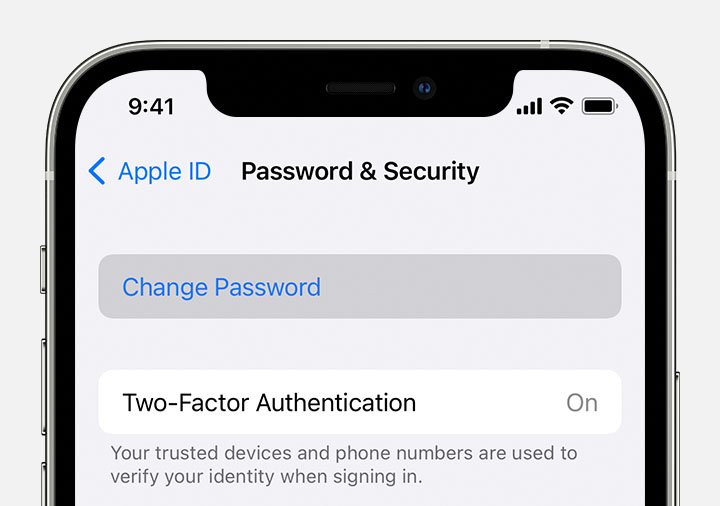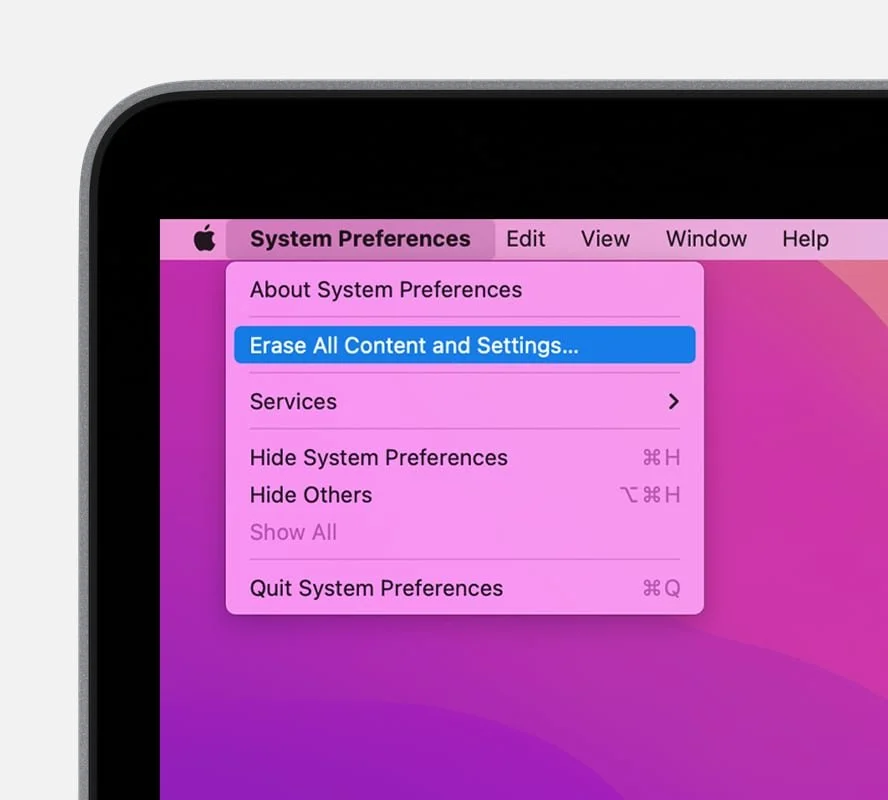International Long Distance charges do not apply when receiving international phone calls. To view rates for making international phone calls visit:http://www.verizonwireless.com/landingpages/international-long-distance-in-us/
Change your Apple ID password on your iPhone, iPad, iPod touch, or Apple Watch
Follow these steps to change your Apple ID password.
On your iPhone, iPad, iPod touch, or Apple Watch
Tap Settings > [your name] > Password & Security.
Tap Change Password.
Enter your current password or device passcode, then enter a new password and confirm the new password. Forgot your password?
Tap Change or Change Password.
Sign in with your new Apple ID password to access Apple features and services.
Learn more about how to change your Apple ID and update other account information.
Download Mac OS X and macOS installers
Use Safari to download macOS on your Mac
Safari uses these links to find the old installers in the App Store. After you download the installer from the App Store, the installer opens automatically.
macOS Big Sur can upgrade Catalina, Mojave, High Sierra, Sierra, El Capitan, Yosemite, Mavericks
macOS Catalina can upgrade Mojave, High Sierra, Sierra, El Capitan, Yosemite, Mavericks
macOS Mojave can upgrade High Sierra, Sierra, El Capitan, Yosemite, Mavericks, Mountain Lion
macOS High Sierra can upgrade Sierra, El Capitan, Yosemite, Mavericks, Mountain Lion
Safari downloads the following older installers as a disk image named InstallOS.dmg or InstallMacOSX.dmg. Open the disk image, then open the .pkg installer inside the disk image. It installs an app named Install [Version Name]. Open that app from your Applications folder to begin installing the operating system.
macOS Sierra can upgrade El Capitan, Yosemite, Mavericks, Mountain Lion, or Lion
OS X El Capitan can upgrade Yosemite, Mavericks, Mountain Lion, Lion, or Snow Leopard
OS X Yosemite can upgrade Mavericks, Mountain Lion, Lion, or Snow Leopard
If you can't use Erase All Content and Settings
If you can't use Erase All Content and Settings
System Preferences includes Erase All Content and Settings only when using macOS Monterey on a Mac with Apple silicon or a Mac with the Apple T2 Security Chip. If this feature isn't available or doesn't work on your Mac, follow these steps instead:
To restore factory settings, learn what to do before you sell, give away, or trade in your Mac.
To erase, follow the steps to erase a Mac with Apple silicon or the steps to erase an Intel-based Mac using Disk Utility.