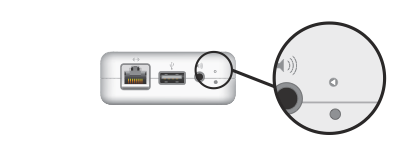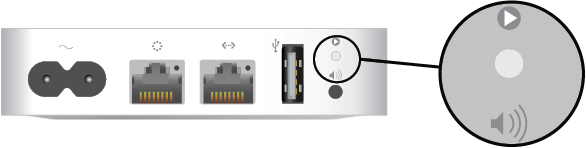Airport Express (1st generation)
Airport Express (2nd Generation)
Soft reset:
Make sure that the base station is connected to power.
Press and hold the reset button for 1 second, then release the button. The status light on the base station flashes amber.
From the Wi-Fi status menu in the menu bar, choose the Wi-Fi network created by your base station.
Open AirPort Utility, which is in the Utilities folder of your Applications folder.
Click the icon for your base station in AirPort Utility, then click Edit from the pop-up menu. You can now change the password or reconfigure the base station as needed. When done, click Update.
Hard reset:
Make sure that the base station is connected to power.
Press and hold the reset button for about 5 seconds, until the status light on the base station flashes amber rapidly. Then release the button.
Wait about a minute for the base station to finish restarting.
Open AirPort Utility, which is in the Utilities folder of your Applications folder.
Click the Other Wi-Fi Devices button, then select your base station from the list. Click Edit.
Click the Other Options button.
Click ”Restore previous settings,” then click Next until you get to the final window.
When AirPort Utility indicates that setup is complete, click Done.