Notebook, English - United States
Notebook, English -International

Notebook, English - United States

Notebook, English -International
| Version | Supported Mac OS 10.## | Supported Windows |
|---|---|---|
| v15 | macOS 10.13, 10.14, 10.15, 11.1 | Windows 7,8,10 |
| v14 | Mac OS X 10.11, macOS 10.12, 10.13, 10.14, 10.15 | Windows 7,8,10 |
| v13 | Mac OS X 10.10, 10.11, macOS 10.12, 10.13 | Windows Vista,XP,7,8,10 |
| v12 | Mac OS X 10.8, 10.9, 10.10, 10.11, macOS 10.12, 10.13 | Windows Vista,XP,7,8,10 |
| v11 | Mac OS X 10.7, 10.8, 10.9, 10.10, 10.11, macOS 10.12 | Windows Vista,XP,7,8,10 |
| v9 | Mac OS X 10.6, 10.7, 10.8, 10.9 | Windows Vista,XP,7,8 |
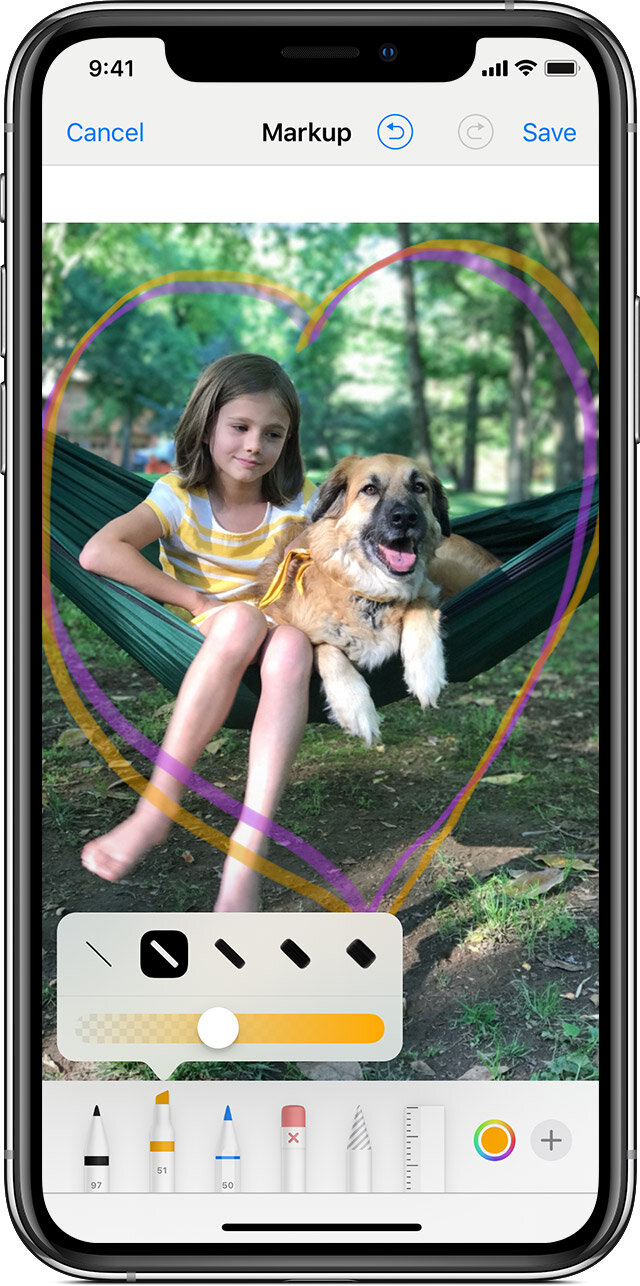

more

sketch

(plus) add
Go to Photos and select the photo you want.
Tap Edit, tap more, then tap Markup . Tap the plus button to add text, shapes, and more.
Tap Done, then tap Done again.
After you choose a Markup tool, like the pen , highlighter , or pencil , select a color and start drawing. Tap the same tool again to change the color opacity, or tap another tool to change the thickness. You can also tap the color button to change color shades.
After you draw something, you can move it around. Tap the Lasso tool, trace a circle around the drawing that you want to move, then drag it where you want it.
To redo a drawing, tap the eraser button and rub your finger across the area you want to erase. You can also undo any markup action by using the undo button . If you accidentally undo a markup, you can shake your device and tap Redo.
Tap the plus button to choose from other Markup tools:
Tap the circle to choose a different text color, then tap to adjust the font, size, and alignment.
Quickly add or create a signature for a document.
Drag the loupe around, use the blue dot to adjust the size, and the green dot to increase or decrease the magnification level.
Tap a shape to add it to your screenshot, photo, or PDF. Drag the shape to where you want it and use the blue dots to adjust the size and shape. Use the green dots to adjust the arrow's curve and the speech bubble's appearance.

https://www.verizonwireless.com/support/wifi-calling-faqs/
To activate Wi-Fi Calling, you must be connected to the Verizon Wireless data network to turn on Wi-Fi calling.
To enable Wi-Fi Calling on your iPhone:
First, verify that you meet all of the eligibility requirements.
Turn on Wi-Fi Calling:
Go to the Home Screen.
Tap Settings.
Tap Phone.
Tap Wi-Fi Calling.
Tap or slide Wi-Fi Calling On This iPhone. (slider will be green)
Tap Enable
Follow the onscreen instructions to enter a US address for use in the event of an emergency call (911).
Once your address is saved, the Wi-Fi Calling setting will be turned on. You are now able to take and make Wi-Fi calls on your iPhone.
Yes. As long as your line already has HD Voice and doesn't have the "Block Wi-Fi Calling" or the "Voice Block" features on the account.